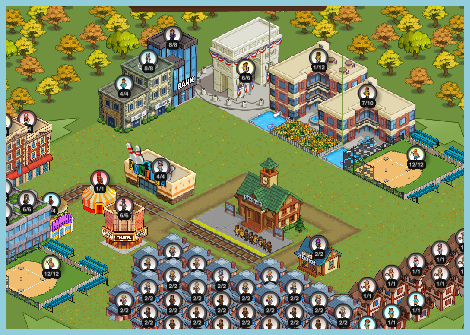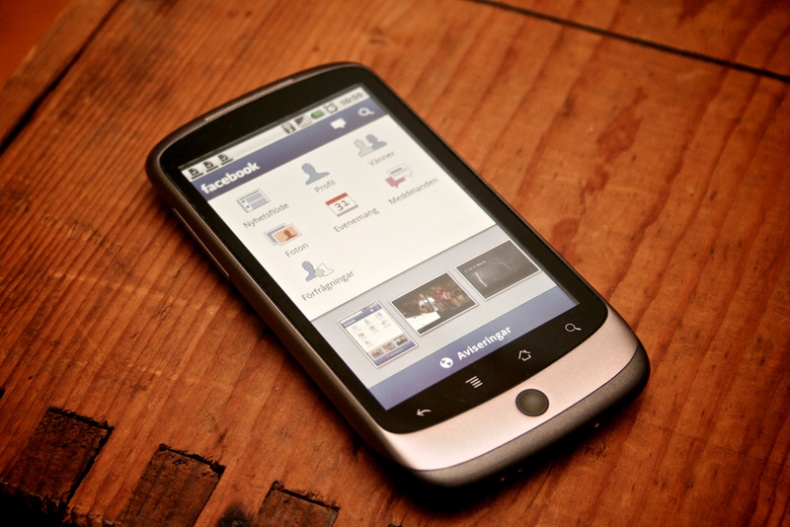Facebook Security Tips

Facebook by Jacob Btter
We all know and love Facebook and Toronto is known for being one of the cities where citizens were quick to adopt this network. For some time, we were even dubbed "the FB Capital of Canada". And no wonder: throwing parties, staying in touch with relatives and old friends, or sharing pictures, videos, and ideas has never been easier and more convenient.
However, with Facebook becoming probably the most successful and extensive social community page in web history and with the incredible amount of personal information people are willing to share and provide, new hazards are arising. Users need to be wary of numerous security risks connected to their Facebook life and take care about the safety and privacy of their profiles as well as the safety of their computers. Today's post will provide you with a handful of simple tips that can help to prevent unpleasant surprises from happening on Facebook.
Read the Facebook Guide to Privacy
Before starting to complain about how insecure Facebook is, take your time to check out "A guide to privacy on Facebook." After storms of criticism, Facebook takes care to communicate its steps and policies aimed at ensuring security of its users. You can find a link to the guide at the bottom of every page on Facebook — just click on the "Privacy." For example, a surprisingly low number of people know and use a function that allows you to preview your profile after setting the desired privacy levels to your profile. By doing so, you can see how much information is revealed to complete strangers on Facebook and adjust the settings according to your wishes.
Be Wary of Information That You Share

Facebook on the Computer
by English106
Whatever your privacy settings might be and however small and reliable your circle of Facebook friends is, always keep in mind that every piece of information posted online could be shared with the whole world. Just imagine that one of your friends doesn't always log out and somebody uses her or his personal computer. In this manner, your entire profile could be visible to virtually anyone. Furthermore, the hypothetical option of getting your computer hacked can never be completely ruled out. That's why in all cases you should consider the extent of information that you share.
For example, your date of birth is often used as a security question on the Internet webpages and thus can be misused. Be careful with giving out your location data to avoid possible thefts and stalking in the physical world, as well as to stop social-engineering attacks when someone claims to know you from a party or a conference to obtain information about you. The last piece of advice associated with this issue is simple, but many people have troubles recognizing it: censor yourself and don't post any information or pictures that could embarrass or harm you in any way, so that you actually wouldn't need to worry about security that much.
Organize Friends in Lists
What do you do with a friend request from someone you're not very keen on sharing your personal data and pictures with? In reality, you don't need to worry about accepting your boss, casual party acquaintance, or your grandma — just start using Friend Lists properly.
Friend Lists are the base of efficient Facebook privacy settings. It's very simple: select Friends from the top menu and click on the Create link to organize your friends in different lists such as Family, School, or Work. Your friends don't have access to the lists, so you don't need to worry about offending anyone by listing her or him in a "losers" group or something similar. You can also choose how close each of the people you're adding is to you and limit the amount of information you share with them. In this way, for example, "limited friends" might only see a cut-down version of your profile in any way you choose.
Use Applications and Games Sensibly

Game by MeLY3o
In the past couple of years, rogue Facebook applications have become a huge problem of the community, as too many of them spammed users and hijacked accounts. Since then, Facebook programmers have introduced lots of new features that are supposed to stop or at least diminish the impact of these apps, for example Apps Passwords aimed at increasing users' security. Furthermore, it's important to keep in mind that applications may use several permissions and read the content of your profile. That's why you should limit your apps to those that can be trusted and that you often use.
Quit Facebook Properly
If you decide that you want to quit Facebook, make sure you do it properly and delete your profile instead of just deactivating it. You can deactivate your profile easily any time on the Settings Page. However, deactivation doesn't erase your data from the page, and pictures, friends, and messages remain stored online. To permanently delete your profile on Facebook, you have to submit a deletion account on "this page". Of course, this may not be the end, so always remember that there is always an unspecified delay between your request and the time when the actual deletion takes place.
Furthermore, as soon as you log in to your profile, the deletion request gets automatically cancelled and your profile carries on in the usual way. Because of this, it's probably impossible to find out whether your request was completed or not and you can never be really sure how much of your personal data still hangs around the Facebook servers.
Wi-Fi Safety Tips
Besides taking care of your safety on Internet pages, it's also important to protect yourself during the age of Wi-Fi. It's especially worth special caution when it's a Wi-Fi network that you're not familiar with on a public place like a café or a library. Even though the convenience of Wi-Fi is indisputable and everybody loves getting online without the limitation of cables, it carries along quite a few risks. Read on to learn about a couple of simple precautions that can make you feel safer when using Wi-Fi.
Use Firewall

On Your Mobile by Johan
Larsson
Never forget to use a firewall when connecting to a Wi-Fi network that can be accessed publicly. Probably there will be no problem with that, as these days, most operating systems function with some kind of firewall automatically installed and activated for the users. Just in case, recheck whether it is running properly and whether you have the newest version installed before logging in to a public networks. Most firewalls will even offer you an option to raise the level of security they usually provide once logging in on a public hotspot.
Turn Off File Sharing on Your Computer
If you're used to sharing files with your colleagues or family within your private networks, make sure to check that you've turned off all the programs allowing sharing before connecting to a public Wi-Fi network. While most of the time, this should be done automatically by your operating system, you can never be sure whether your default settings aren't preset differently. If you get asked by your computer what kind of network you're connecting to, with a choice of "home", "office," or "public" network, you are usually safe. Furthermore, make sure that your computer or cell phone doesn't connect to any available Wi-Fi network automatically. Always use manual login to protect yourself from compromised networks.
Beware of Spoofed Networks
Spoofed networks are one of the greatest dangers for casual computer users like most of us and it's very difficult to avoid the chance of getting caught in a trap. Spoofed networks are usually created by using a name of the network that looks credible but just parasites on the name of the place to lure enough users and steal their personal information. For example, when sitting in a library in Toronto, you may see different networks with similar names such as "Library Toronto," "Toronto Library Wi-Fi," or "Toronto Library Reading Room." While one or more of them could be real, there might also be a spoofed one. To prevent any troubles connected to spoofed networks, always try to check the name of the official network of the place before getting connected.
Enter No Sensitive Information

No Sensitive Information
on Facebook by English106
Even though the network might seem trustworthy and you are sure that your computer should be protected, never disclose any personal or financial information while you are connected on a public Wi-Fi hotspot. As we wrote before, you never know who is watching while you're online, and public networks are far from being the safest place to use the Internet. It's especially important that you don't enter any information about your credit cards or banking in general, as you might be unpleasantly surprised by sudden drops on your bank account.
Try to use public networks for finding information only, as that is the safest way to go. If you need to check your email, always choose a "secure connection" option and don't forget to sign out when you're finished with your work. Also remember to disconnect from the network once you stop using it and even generally turn off the wireless on your computer unless you're on the Internet.
Encrypting Rules!
The last tip from us will be a little advanced, but it's very likely that if you're not able to do it yourself, there will be someone around to help. Encrypting your personal data might be a great asset in the protection of your computer, as spying on your Wi-Fi connection gets significantly more difficult.